Ever since Windows 10 came into the market, people can't seem to stop making a fuss about it. From the modernized interface to the stunning applications, the developers clearly took their time while working on the operating system. However, nothing is perfect in this world, and users can still find a few lapses with Windows 10 from time to time. One of these curiosities that seem to pique their interest is the YourPhone.exe - a running software that always seems to be within the background apps.
What is This Thing?
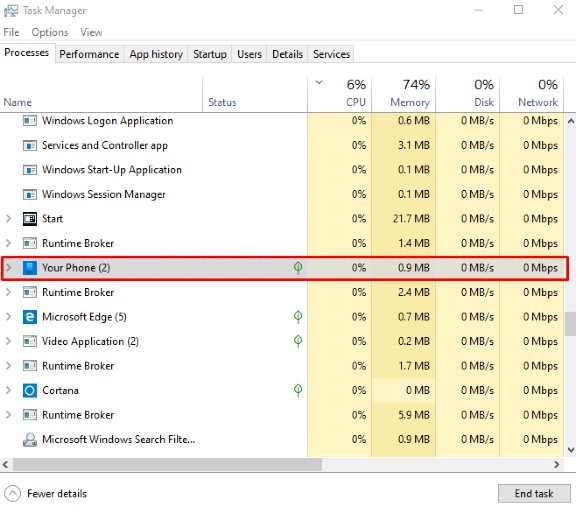
The YourPhone.exe process is a software installed by Windows themselves for professionals just like you. It is basically their newest feature to keep your computer connected with your Android devices. This can help you manage your messages, calls, and any other notification without the hassle of opening your device separately. Basically, it is a productivity tool that aims to assist business-minded individuals.
Is YourPhone.exe Some Sort of Malware or Virus?
Because of YourPhone.exe, some people actually had second thoughts about using the Windows 10 operating system. This is because of the haunting idea of it being a malware or a virus. Since the application is installed by Windows themselves, you can be rest assured that it is not some sort of malware that would eventually destroy your computer. It is just a software that aims to improve your productivity and keep you updated with what's going on in your Android device.
Disabling the YourPhone.exe Process
If you do not want this running in the background of your desktop, you can easily disable (and remove) the application. For you to do that, here are some simple steps you could take:
- Open the Settings application.
- Go to Privacy, then click on Background Apps.
- Find the Your Phone application within the list.
- Click on the app, then open Advanced Options.
- Inside the Background Apps window, scroll down until you find the Your Phone app.
- Turn off the Your Phone app's switch for running in the background.
- Close all your windows, then restart your computer.
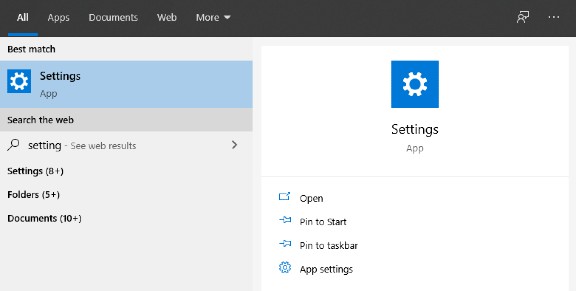
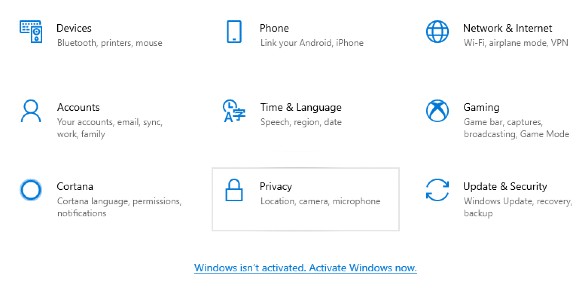
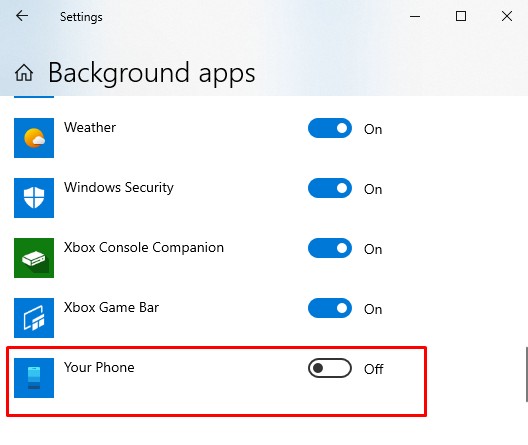
Removing the YourPhone.exe Process Entirely
The Your Phone app is a helpful productivity tool designed to support your professional tasks. However, if you are feeling insecure about this software, there is no need to fret. You can easily remove it from your computer without too much hassle. For you to do that, here are the simple steps you could follow:
- Open the search box. For Windows 10, you will have Cortana support, which means this is not that hard to find (just look at the lower left portion of your screen).
- Type in PowerShell inside the search box.
- Right-click on the application, and click the "Run as administrator" option.
- Type in this code as a command: Get-AppxPackage Microsoft.YourPhone -AllUsers | Remove-AppxPackage
- Press Enter and wait for the PowerShell to process the command.
- After uninstalling, close the window then restart your computer.
Do I Need to Worry About YourPhone.exe?
As mentioned before in this article, there is nothing to worry about the YourPhone.exe application. It is merely a pre-installed tool from Windows so that you can easily browse through the content of your phone using your computer. If you do not want it constantly running and consuming your computer's RAM, then the best thing to do is to disable or remove it. However, if you are a working professional who wants to explore your multitasking capabilities, this application might help you get exactly what you need.
YourPhone.exe on Windows 7,8 and 10
Windows 10 has brought many of our expectations into life ever since Microsoft introduced the concept. Despite the many reasons to dislike this operating system, it is still reliable for day-to-day office and school activities. You just have to manage it properly by tweaking your device to make sure that it suits your standards.
Numerous applications like the Your Phone app are one of the things that may cause anxiety to a Windows 10 user. If you happen to be one of them, just follow the steps within this article for you to disable or remove it. You may also do this with other applications as well. This way, you won't have to deal with these little RAM-eaters while you are focusing on what you want to do while using your device.
